Okay, now for some reasons, i decided to change the view of the Windows Assembly folder located at c:\Windows\assembly (or) %windows%\assembly (or) %systemroot%\assembly.
Also called as the Global Assembly Cache(GAC).
Normally it looks like this.
 But i wanted to view this way
But i wanted to view this way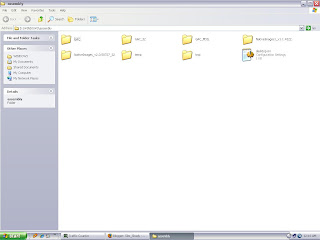 What do i get by doin this?? Definitely i dont know, here is what i ascertained.
What do i get by doin this?? Definitely i dont know, here is what i ascertained.I had known about "attrib" command, i had known that various files/namespaces used by the Dot Net framework, can be explored in a tre directory structure.
After some research, i learned some information about the desktop.ini file and the relation of the registry key HKEY_LOCAL_MACHINE\SOFTWARE\Microsoft\Fusion in the folder view if a directory.
Precisely, to toggle the view from the regular assembly view to the normal folder view, follow the steps,
Method 1 :
1 . Start - > Run
2. type "cmd" and hit OK. ( go to the command prompt
3. type in "cd c:\windows\assembly" (navigate to the Assembly directory)
4.type in "attrib -h -r -s desktop.ini" (change the attributes of desktop.ini file for Assembly folder)
5. type in "ren desktop.ini desktop.bak" (rename the ini file to bak file)
Bravo ! you are done.
Now to revert the changes, follow the line of steps in the order 1, 2, 3, 5, 4. that is in this way,
1 . Start - > Run
2. type "cmd" and hit OK. ( go to the command prompt
3. type in "cd c:\windows\assembly" (navigate to the Assembly directory)
4. type in "ren desktop.bak desktop.ini"
5.type in "attrib -h -r -s desktop.ini"
Tan Ta Dan Ta Dan Taain , Presto !!. Now the above commands looked somewhat weird.
Here are they explained.
The Attrib.exe :
The " attrib.exe" is a tool that allows the user to change the properties of a specified file. Using attrib, the user has the capability of changing the file to have any of the below attributes.
Read-only - allowing the file to be only viewed and not written to.
Archived - allowing Microsoft backup and other backup programs to know what files to backup.
Hidden - making the file invisible to standard users.
System - making the file an important system file.
Switches and Usage of attrib command ::
- -> Sets an attribute
+ -> clears an attribute
r -> read only file attribute
a -> archieve file attribute
s -> system file attribute
h -> hidden file attribute ( this one is inetresting, when we hide some files)
Further readin on the command at www.google.com or for your ease a sample link can be
http://www.computerhope.com/attribhl.htm
OTHER WAY AROUND to accomplish the same task :
1..Go to Registry editor ( start->Run -> type in "Regedit")
2..Navigate to HKEY_LOCAL_MACHINE\SOFTWARE\Microsoft\Fusion (on the left pane of the Registry editor expand to HKEY_LOCAL_MACHINE\SOFTWARE\Microsoft\Fusion)
3..Create a New REG_DWORD named "DisableCacheViewer" and set the value to "1" (rightclick on the empty right pane, select new -> DWORD value)
Gotcha, go back and open the assembly, see the difference. to revert simply set the value of
"DisableCacheViewer' to "0" (zero).
Thats it.
Lets Discuss :
What are we really doin up there ??? (the first methoed)
Here assumin that we're experienced users, we navigated to the Assembly foder through the command prompt, and we disabled the hidden attribute( -h), system file attribute ( -s), read only file attribute (-r) for the desktop.ini file in the Assembly folder.
Afer this is done, we are renaming the Desktop.ini file to Desktop.bak file.
to be simple, Desktop.ini file stores the current folder view information and .bak file is a common backup file extension used in windows in relatoin to the .ini files.
Further readin on www.google.com (or) www.technet.microsoft.com .
Thank you ! Happy Weekend!
tags:
attrib command, c:\Windows\, GAC, global assembly cache, toggle the view of Global Assembly Cache, Viewing the files in Dot NET ASSEMBLY, c:\Windows\Assembly.How can i change the assembly view, how can i change the view of c:\Windows\Assembly.Annoying assembly, annoying Windows assembly, change GAC. Editing the Windows Assembly View (GAC) / c:\Windows\assembly normal view / attrib.exe command line tool / change Wndows Assembly folder view/ , GAC folder view, GAC explorer view, GAC normal view, view GAC in windows explorer, change windows assembly view, change GAC view, change the global assembly cache view. edit the windows assembly view, toggle the windows assembly view, change the windows assembly view, change the windows assembly folder to the normal view, edit the GAV view, change the GAC view, alter the GAC view by attrib.exe, viewing the windows assembly in a folder view, view the windows assembly in folder view,